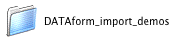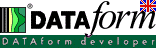 DATAform Add-on demo |
|||||||||||||||
| In this demonstration the DATAform Add-on (DATAformXTension for QuarkXPress or DATAformPlugin for InDesign) will import an ASCII text file with DATAformTags into a document of your layout program. It will create two pages with different text and picture boxes. Usually this type of ASCII text will be produced by a database, but for this demo we will use a prepared text.
|
|||||||||||||||